Easily create and manage waitlists for your events, giving your visitors the chance to join an event if additional space becomes available. Automatically add a waitlist form when an event reaches capacity, and let visitors sign up to be instantly notified when an attendee cancels and space opens up.
This plugin works seamlessly with The Events Calendar** and Event Tickets**, supporting both RSVPs and paid tickets. It intelligently handles events with multiple ticket types, ensuring that if one ticket sells out while others remain available, the waitlist form only appears for the out-of-stock ticket option.
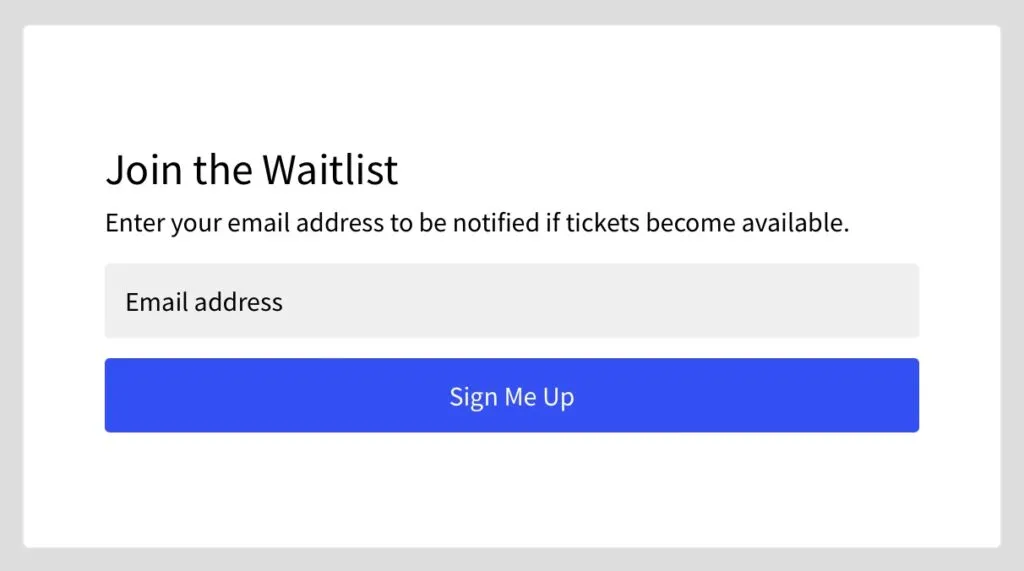
Key Features:
✅ Instant Notification: Keep your waitlist informed with automatic notifications when spots open up. You can also manually trigger emails effortlessly through a button in the event metabox, ensuring a swift and efficient communication channel.
✅ Event Synchronization:** Works flawlessly with The Events Calendar** and Event Tickets, including their Pro and Plus versions. Whether your event uses RSVPs, paid tickets, or multiple ticket types, the waitlist system adapts to your setup.
✅ Smart Ticket Handling: If an event has multiple ticket types, the waitlist form will only appear for tickets that are sold out while keeping available tickets purchasable.
✅ Personalized Notifications: Speak directly to your attendees with customizable notification messages. Tailor your messages in the plugin settings to establish a personal connection with your audience.
✅ User-Friendly Dashboard: Navigate through an intuitive and sleek dashboard for easy waitlist management. Customize the design of the waitlist box on the frontend to seamlessly blend with your website's aesthetic.
✅ Waitlist Email Management: View and manage all waitlist signups from a dedicated admin screen.
✅ Customizable Waitlist Box: Adjust the look and feel of your waitlist form to match your website's design seamlessly.
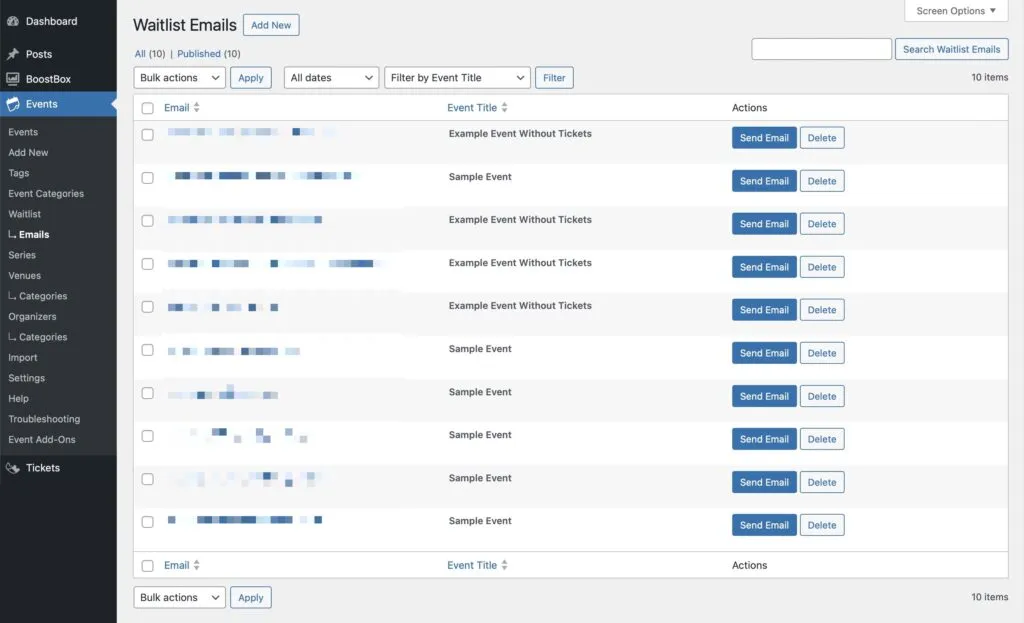 Waitlist Emails management screen
Waitlist Emails management screen
Customizing the Waitlist Box
General Box Settings:
- Title: Craft a compelling title for your waitlist box.
- Content: Define a captivating custom message that grabs your audience's attention.
- Text & Background Color: Choose colors that complement your brand aesthetic.
Input Field Settings:
- Text & Background Color: Define the color scheme within input fields.
Button Field Settings:
- Button Text: Personalize the call-to-action button text.
- Text & Background Color: Set the colors for the button to achieve a cohesive look.
Email Settings:
- From Address: Ensure attendees recognize the sender of waitlist notifications.
- Subject: Craft an attention-grabbing subject line.
- Body: Customize the email body with flair to convey important information.
Cron Job Settings:
- Schedule: Choose between daily, twice daily, or hourly updates for optimal waitlist notification management.

